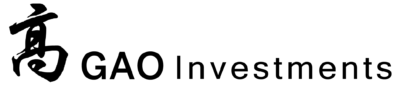Financial modeling in Excel is a crucial skill for analysts, investors, and finance professionals. It allows you to create detailed projections, analyze business scenarios, and make informed investment decisions. In this blog post, we’ll explore the key steps to building complex financial models in Excel, helping you forecast company performance with precision and confidence.
Understanding Financial Modeling
Financial modeling involves creating a mathematical representation of a company’s financial performance. These models are used for various purposes, including valuation, budgeting, financial planning, and investment analysis. By leveraging Excel’s robust functionalities, you can build dynamic and comprehensive models that provide valuable insights.
Key Steps to Building Financial Models in Excel
1. Gather and Organize Data Before you start building your model, gather all relevant financial data, including historical financial statements, industry benchmarks, and macroeconomic indicators. Organize this data in a structured manner within your Excel workbook, using separate tabs for different data sets.
2. Set Up the Model Structure Define the structure of your model by creating a logical flow of information. Common sections include:
- Assumptions and inputs
- Income statement
- Balance sheet
- Cash flow statement
- Supporting schedules (e.g., depreciation, working capital)
Ensure that your model follows a clear and consistent layout, making it easy to navigate and understand.
3. Input Historical Data Input the historical financial data into your model, such as revenue, expenses, assets, liabilities, and equity. This data serves as the foundation for your projections and helps identify historical trends and patterns.
4. Define Assumptions and Drivers Clearly define the assumptions and drivers that will influence your projections. These may include growth rates, profit margins, capital expenditures, and interest rates. Use separate tabs or sections to document your assumptions, ensuring transparency and ease of reference.
5. Build the Income Statement Start by projecting the income statement, beginning with revenue and working down to net income. Use historical growth rates and industry benchmarks to inform your revenue projections. Apply relevant expense ratios and margins to forecast operating expenses, interest, taxes, and net income.
6. Construct the Balance Sheet Next, build the balance sheet projections by linking the income statement and key assumptions. Project assets, liabilities, and equity, ensuring that the balance sheet remains balanced. Calculate key balance sheet items, such as accounts receivable, inventory, accounts payable, and debt.
7. Develop the Cash Flow Statement The cash flow statement provides insights into the company’s liquidity and cash position. Start with net income and adjust for non-cash items, such as depreciation and changes in working capital. Include cash flows from operating, investing, and financing activities to calculate the net change in cash.
8. Create Supporting Schedules Supporting schedules provide detailed calculations that feed into the main financial statements. Common schedules include:
- Depreciation and amortization
- Capital expenditures
- Working capital changes
- Debt and interest calculations
Ensure these schedules are well-organized and linked to the relevant sections of the model.
9. Perform Sensitivity Analysis Sensitivity analysis allows you to assess how changes in key assumptions impact the financial projections. Use Excel’s data tables and scenario manager to create different scenarios, such as best-case, worst-case, and base-case. Analyze the results to understand the potential range of outcomes.
10. Validate and Review the Model Thoroughly review your model to ensure accuracy and consistency. Check for errors, broken links, and inconsistencies in assumptions. Validate the model by comparing the projections with historical data and industry benchmarks. Seek feedback from colleagues or experts to enhance the model’s reliability.
Tips for Effective Financial Modeling
Use Clear and Consistent Formatting Maintain clear and consistent formatting throughout your model. Use color coding, bolding, and borders to differentiate inputs, calculations, and outputs. This makes the model easier to read and interpret.
Document Assumptions and Methodologies Clearly document all assumptions and methodologies used in the model. Include notes and comments within the Excel workbook to provide context and rationale for your projections.
Leverage Excel Functions and Tools Excel offers a range of functions and tools that can enhance your financial models, such as:
- VLOOKUP and HLOOKUP for data retrieval
- IF, AND, and OR functions for logical tests
- Data validation for input controls
- Pivot tables for data analysis
Keep the Model Dynamic and Flexible
Design your model to be dynamic and flexible, allowing for easy updates and adjustments. Use cell references and formulas rather than hard-coded numbers to ensure that changes in assumptions automatically update the projections.
Building complex financial models in Excel is a powerful skill that enables you to forecast company performance and make informed financial decisions. By following a structured approach, defining clear assumptions, and leveraging Excel’s functionalities, you can create robust models that provide valuable insights. Whether you’re conducting valuation, budgeting, or strategic planning, mastering financial modeling in Excel is essential for achieving success in the finance world.